TAXI USHUAIA

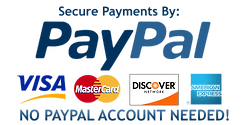
If you need help making a reservation, please follow the instructions below.
STEP 1: Your trip
The first screen is divided into 2 parts: "Your trip" and "Options".
In the "Your trip" section, please indicate:
The pick up point (From)
Your destiny (A)
If the "Additional Stops" section is available, enter the additional stops you require.
Then, in the "Options" section, indicate:
If your trip is one way or return
Number of passengers and number of suitcases
Your pick-up date and time (and return date and time, if applicable)
If the pickup is at an airport, please provide the flight number
Select any other option or promotion that you want and that is available at that moment
If the Meet & Greet option is available and selected, please enter the passenger's name below in the remarks field, or email the company logo
Infant or booster seat (enter the weight and age of the child below in the comments field)
Wheelchair (indicate below in the comments field if it is a folding, normal or electric wheelchair)
When you are done, select "Next Step
STEP 2: Select the vehicle
Choose the price or the vehicle you want for the trip (if more than one vehicle is available at the time)
Then select "Book now
STEP 3: Personal data
If it is the first time you book, enter:
The sex of the person making the reservation, by checking the correct button: male or female.
The name and surname of the person making the reservation, and their mobile number.
(If the passenger is different from the person making the reservation, enter the name of the passenger and their mobile number in the comments box)
The email address to which we should send a confirmation message of this reservation request
(If we do not have the correct email address, we will not be able to send the reservation confirmation)
Add any additional information in the comments box that may be useful to our driver to ensure a safe and pleasant trip
If you are already a customer, enter:
Your ID and Password (sent with your first booking confirmation email)
If you have forgotten your password, click the link below and we will send you a new password
Select 'Next Step
STEP 4: Payment / Confirmation
If the passenger is going to pay the driver, select 'Pay later'
If you want to pay in advance and have a PayPal account, you can use your existing account for payment
For customers who do not have a PayPal account, you can proceed by creating a new account (www.paypal.com) or pay online using any major credit card
Whether you pay in advance or not, your reservation will be confirmed by email. This email will include the details of the itinerary and the client's access data.
Once we have verified your reservation and assigned a driver, you will receive another email confirming your reservation.
For subsequent bookings, simply log in and enter your trip details.
We want to THANK YOU for booking online with us.